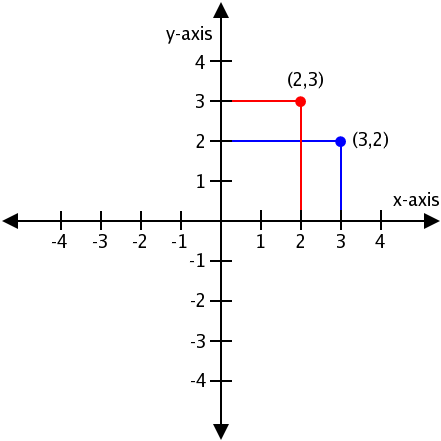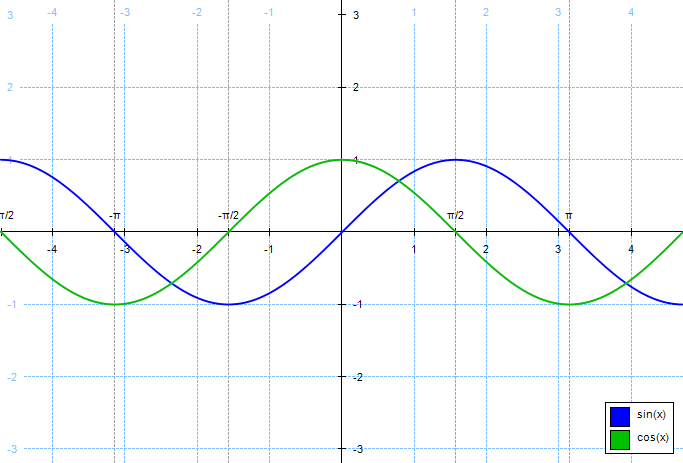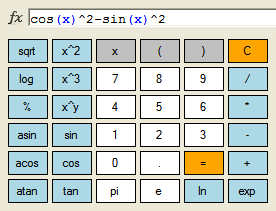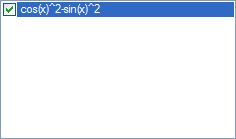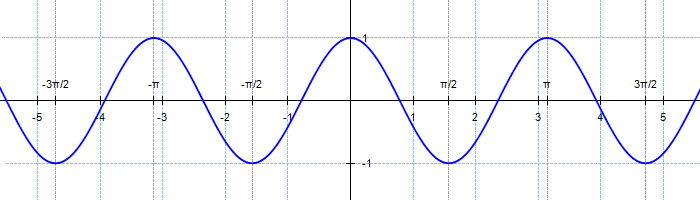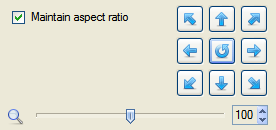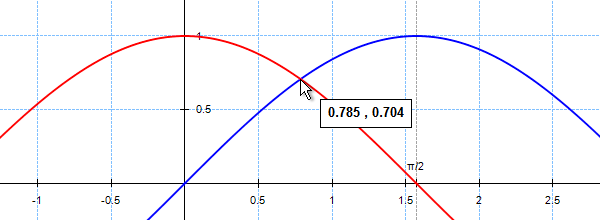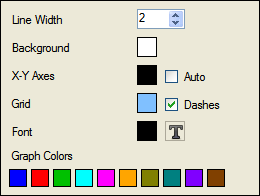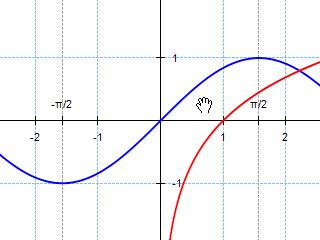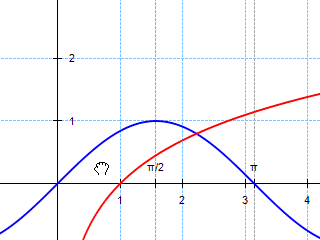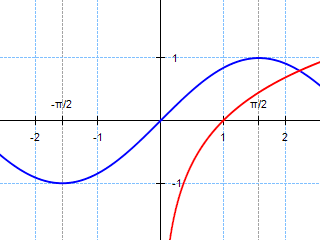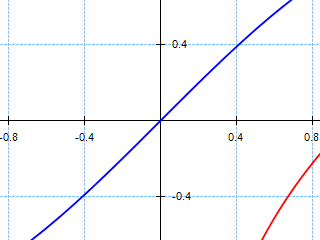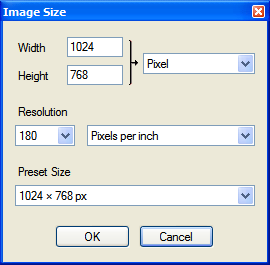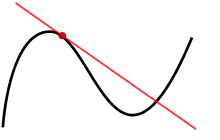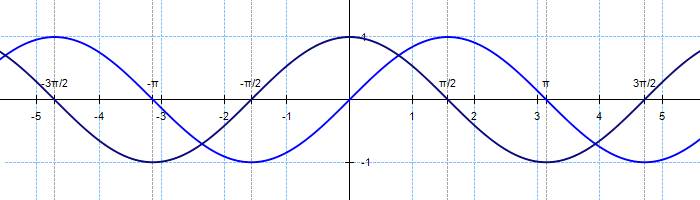| Fotoview Graphing 2.1
|
 |
| Fotoview Graphing is an easy to use program for drawing and exploring graphs of mathematical functions and their derivatives. Functions can be entered by typing on the keyboard or by pressing the function buttons on the screen with the mouse. You can zoom in and out and move the graph around in a flexible way. You can also open, save and print the graphs and functions. |
 |
| Functions |
| Graphs |
| Entering functions |
| Supported functions |
| Move the graph around |
| Zooming in and out the graph |
| Graph coordinates |
| Layout |
| The File Menu |
| The Edit Menu |
| The View Menu |
| The Functions Menu |
| The Help Menu |
 |
|
Functions
|
A function is a rule that relates how one quantity depends on other quantities. For example,
s = d / t
s = speed (m / s))
d = distance (m)
t = time taken (s)
Whenever a relationship exists between two variables (or quantities) such that for every value of the first, there is only one corresponding value of the second, then we say: the second variable is a function of the first variable. The first variable is the independent variable (usually x), and the second variable is the dependent variable (usually y). The independent variable and the dependent variable are real numbers.
In the equation
y = 3x + 1
y is a function of x, since for each value of x, there is only one value of y. If we substitute x = 5, we get y = 16 and no other value. The values of y we get depend on the values chosen for x. Therefore, x is the independent variable and y is the dependent variable. We normally write functions as: f(x) and read this as 'function f of x'.
|
 |
|
Graphs
|
| The Cartesian coordinate system, or X-Y coordinate system, is used to determine each point in the plane through two numbers, called the x-coordinate and the y-coordinate of the point. To define the coordinates, two perpendicular directed lines (the x-axis, or abscissa, and the y-axis, or ordinate), are specified, forming the xy-plane. Also specified is the unit length, which is marked off on the two axes. Data points to be plotted in the Cartesian coordinate system are written as (x, y), where x is the distance from the y-axis at which the point will be placed, and y is the distance from the x-axis at which the point will be placed.
|
 |
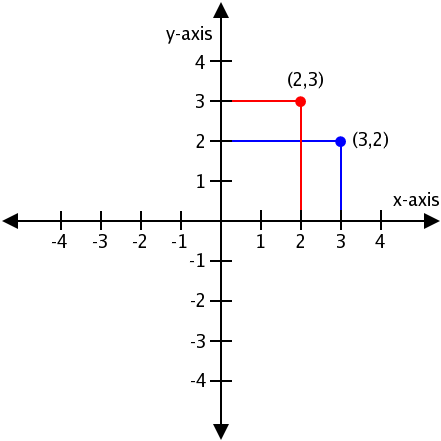 |
 |
| The Cartesian Coordinate System
|
| A good way of presenting a function is by graphical representation. Graphs give us a visual picture of the function. The graph of a function is the set of all points whose coordinates (x, y) satisfy the function y = f(x).
|
 |
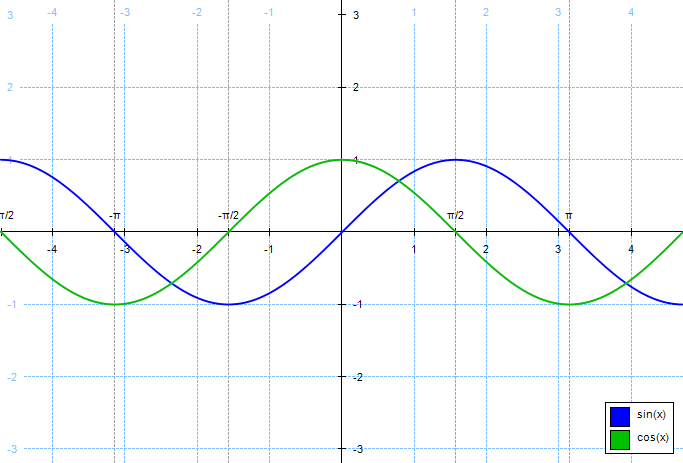 |
 |
| Graphs of the trigonometric functions y = sin(x) and y = cos(x).
|
 |
| Entering functions
|
| Functions can be entered by typing on the keyboard or by pressing the function buttons on the screen with the mouse. When you enter a function by using the screen buttons, the first parenthesis is entered for you. For example when you press the cos button, it enters 'cos('. The keyboard can be used for entry at the same time as the buttons on the screen.
|
 |
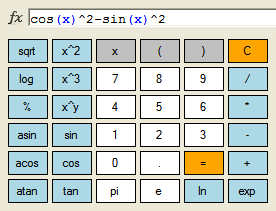 |
 |
| For example, plot the function: |
 |
| cos2(x) - sin2(x) |
 |
Type in the function cos(x)^2-sin(x)^2 and press the keyboard Enter key or the '=' button on the screen to add the function to the list of functions to be graphed. Alternatively, you can use the screen buttons.
Press the following sequence of buttons: |
|
|
| or: |
|
|
 |
| The function will be added to the list: |
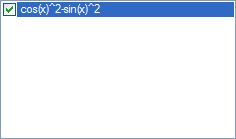 |
 |
| The graph looks like this: |
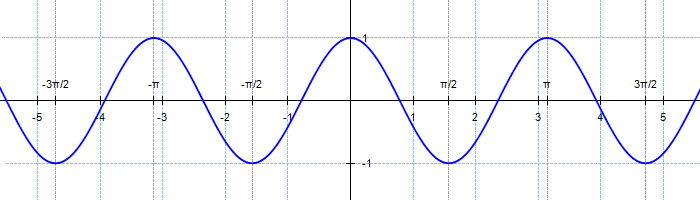 |
 |
| Supported functions
|
| The following functions are supported: |
 |
| Notation |
Description |
Example |
| pi |
Pi (π) is a mathematical constant whose value is the ratio of any circle's circumference to its diameter (circumference = π * diameter). It is approximately equal to 3.14159265. |
2*pi*x |
| e |
The mathematical constant e is the unique real number such that the value of the derivative of the function f (x) = e^x at the point x = 0 is equal to 1. The numerical value of e truncated to 8 decimal places is 2.71828183 |
e^x+e |
| deg |
deg is a constant whose value is pi / 180. deg converts degrees to radians. |
sin(x*deg) |
| + |
Returns the sum of two specified numbers. |
2*x+1 |
| - |
Subtracts the second number from the first number. |
x-1 |
| * |
Returns the product of two specified numbers. |
2*x+1 |
| / |
Divides the first number by the second number. |
x/2, 1/x |
| ^ |
Returns a specified number raised to the specified power. |
2^x, x^(1/3) |
| % |
Returns the remainder resulting from the division of a specified number by another specified number. |
x%2 |
| abs |
Returns the absolute value of the specified number |
abs(x) |
| floor |
Returns the largest integer less than or equal to the specified number. |
floor(x) |
| round |
Rounds a decimal value to the nearest integral value. |
round(x) |
| sign |
Returns a value indicating the sign of a number. |
sign(x) |
| sqrt |
Returns the square root of a specified number. |
sqrt(x) |
| exp |
Returns e raised to the specified power. |
exp(x) |
| ln |
Returns the natural (base e) logarithm of a specified number. |
ln(x) |
| sin |
Returns the sine of the specified angle. The angle x must be in radians. Multiply by pi / 180 or deg to convert degrees to radians. |
sin(x) |
| cos |
Returns the cosine of the specified angle. The angle x must be in radians. Multiply by pi / 180 or deg to convert degrees to radians. |
cos(x) |
| tan |
Returns the tangent of the specified angle. The angle x must be in radians. Multiply by pi / 180 or deg to convert degrees to radians. |
tan(x) |
| asin |
Returns the angle whose sine is the specified number. |
asin(x) |
| acos |
Returns the angle whose cosine is the specified number. |
acos(x) |
| atan |
Returns the angle whose tangent is the specified number. |
atan(x) |
| sinh |
Returns the hyperbolic sine of the specified angle. The angle x must be in radians. Multiply by pi / 180 or deg to convert degrees to radians. |
sinh(x) |
| cosh |
Returns the hyperbolic cosine of the specified angle. The angle x must be in radians. Multiply by pi / 180 or deg to convert degrees to radians. |
cosh(x) |
| tanh |
Returns the hyperbolic tangent of the specified angle. The angle x must be in radians. Multiply by pi / 180 or deg to convert degrees to radians. |
tanh(x) |
| arcsinh |
Returns the inverse hyperbolic sine of a specified number. |
arcsinh(x) |
| arccosh |
Returns the inverse hyperbolic cosine of a specified number. |
arccosh(x) |
| arctanh |
Returns the inverse hyperbolic tangent of a specified number. |
arctanh(x) |
| log |
Returns the base 10 logarithm of a specified number. |
log(x) |
| pow |
Returns 10 raised to the specified power. |
pow(x) |
| sec |
Returns the secant of a specified number. sec (x) = 1 / cos (x) |
sec(x) |
| cosec |
Returns the cosecant of a specified number. cosec (x) = 1 / sin (x) |
cosec(x) |
| cot |
Returns the cotangent of a specified number. cot (x) = 1 / tan (x) |
cot(x) |
| sech |
Returns the hyperbolic secant of a specified number. sech (x) = 1 / cosh(x) |
sech(x) |
| csch |
Returns the hyperbolic cosecant of a specified number. csch (x) = 1 / sinh (x) |
csch(x) |
| coth |
Returns the hyperbolic cotangent of a specified number. coth (x) = 1 / tanh (x) |
coth(x) |
|
 |
| Move the graph around
|
| You can move the graph around in a flexible way. Move the cursor and click on the graph. Hold down the left mouse button and drag the graph to the new location. Another way is to click on the arrow buttons to move the graph in the desired direction. Click the circle arrow button in the center to restore the default values: x = [-5, 5] and y = [-5, 5].
|
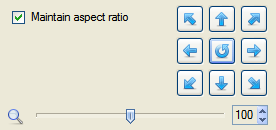 |
| Maintain aspect ratio: |
| If this option is checked, then the coordinate system is adjusted to make the scales for the x-axis and the y-axis equal. If this option is checked, the grid appears as squares. |
 |
Restore the default values: x = [-5, 5] and y = [-5, 5]. |
 |
Move the hand cursor and click on the graph. |
 |
Drag the hand cursor to move the graph around. |
|
 |
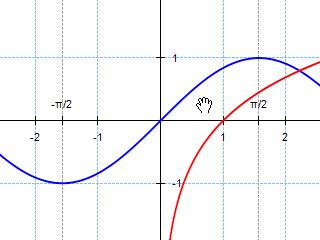 |
 |
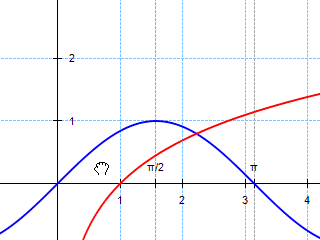 |
 |
| Move the hand cursor and click on the graph. |
|
Drag the hand cursor to move the graph around. |
|
 |
| Zooming in and out the graph
|
| You can zoom in and out the graph in a flexible way. Use the mouse wheel or the zoom buttons on the toobar to zoom in and out the graph.
|
 |
The Zoom In command (F9) allows you to zoom in on the graph. |
 |
The Zoom Out command (F10) allows you to zoom out on the graph. |
 |
The Zoom in the X-Axis command allows you to zoom in on the x-axis. |
 |
The Zoom out the X-Axis command allows you to zoom out on the x-axis. |
 |
The Zoom in the Y-AYis command allows you to zoom in on the Y-aYis. |
 |
The Zoom out the Y-AYis command allows you to zoom out on the Y-aYis. |
|
 |
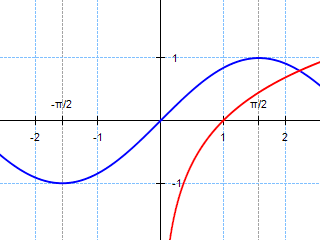 |
 |
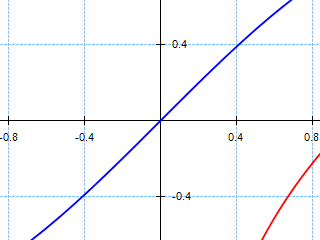 |
 |
| Use the mouse wheel to zoom in and out. |
|
The magnified portion of the graph. |
|
 |
| Graph coordinates
|
| Click the right mouse button and move the cursor over the graph to view the coordinates of the current mouse cursor position.
|
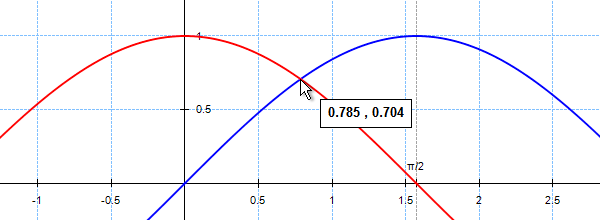 |
 |
| Layout
|
| This panel allows you to change various colors, the line width, and font properties.
|
 |
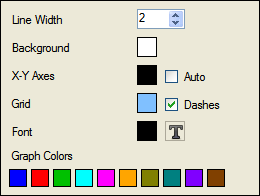 |
 |
| Line Width |
Allows you to change the line width of a graphs (default 2 pixels). |
| Background |
Allows you to change the background color (default white). |
| X-Y Axes |
Allows you to change the axis color (default black). |
| Grid |
Allows you to change the grid color (default blue). |
| Dashes |
Allows you to change the line style of the grid from solid to dashed. |
| Font |
Allows you to change the typeface, the color, the size, and other attributes of the font. |
| Graph Colors |
Allows you to change the graph colors. |
|
 |
| The File menu contains the following menu items:
|
 |
The Open command (Ctrl + O) opens a previously saved function (*.txt). |
 |
The Save command (Ctrl + S) saves the current expression to a text file (*.txt). |
 |
The Save Image command saves the graph in image format (BMP, JPG, GIF, PNG, TIF). |
|
 |
|
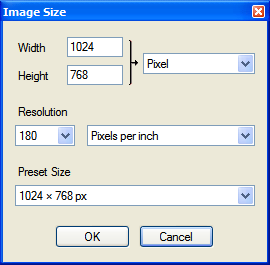 |
|
 |
|
The Image Size dialog. Choose the image size or a predefined image size and the image resolution (default 180 dpi). |
|
 |
|
The Page Setup command allows you to set page details for printing in Windows applications. |
 |
The Print command (Ctrl + P) allows you to print the graph. |
 |
The Print Preview command allows you to preview the appearance of a printed graph. |
|
The Recent Files command allows you to open a function from the recent files list. |
|
The Exit command (Ctrl + Q) allows you to close the program. |
|
 |
| The Edit menu menu contains the following menu items:
|
 |
The Undo command (Ctrl + Z) allows you to undo your last action. |
 |
The Redo command (Ctrl + Y) allows you to redo your previous action. |
 |
The Copy command (Ctrl + C) allows you to copy a picture of the graph to the clipboard. |
 |
The Refresh command (F5) allows you to refresh the graph. |
|
 |
| The View menu contains the following menu items:
|
 |
The Grid command allows you to show or hide the grid. |
 |
The Axes command allows you to show or hide the axes. |
 |
The Multiples of Pi command allows you to draw multiples of pi / 2 along the x-axis. |
 |
The Labels command allows you to draw numerical scales along the axes. |
 |
The Legend command allows you to draw the legend. |
 |
The Derivative command allows you to plot the derivative of a function. |
 |
| A derivative can be thought of as how much one quantity is changing in response to changes in some other quantity. For example, the derivative of the position of a moving object with respect to time is the object's instantaneous velocity. |
 |
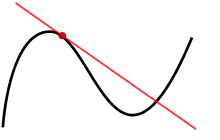 |
The graph of a function, drawn in black, and a tangent line to that function, drawn in red. The slope of the tangent line is equal to the derivative of the function at the marked point. |
 |
| Differentiation is a method to compute the rate at which a dependent output y changes with respect to the change in the independent input x. This rate of change is called the derivative of y with respect to x. The derivative of a function represents an infinitesimal change in the function with respect to one of its variables. Such an infinitesimal change in x is denoted by dx, and the derivative of y with respect to x is written: dy/dx = df(x)/dx. |
 |
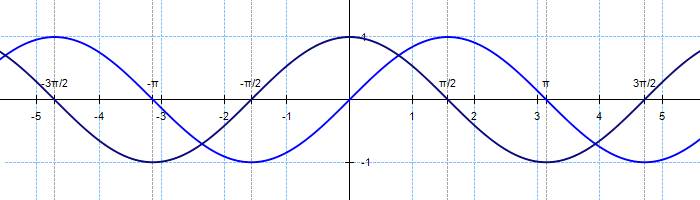 |
 |
| The Derivative of sin(x) is cos(x) |
|
 |
 |
The Default values command allows you to restore the default values for layout and other settings. |
 |
The Zoom In command (F9) allows you to zoom in on the graph. |
 |
The Zoom Out command (F10) allows you to zoom out on the graph. |
 |
The Zoom in the X-Axis command allows you to zoom in on the x-axis. |
 |
The Zoom out the X-Axis command allows you to zoom out on the x-axis. |
 |
The Zoom in the Y-AYis command allows you to zoom in on the Y-aYis. |
 |
The Zoom out the Y-AYis command allows you to zoom out on the Y-aYis. |
|
 |
| The Functions menu contains the following menu items:
|
 |
The Clear List command allows you to clear the list of functions. |
 |
The Remove command (Del) allows you to remove a function from the list. |
 |
The Check All command allows you to quickly check all functions. |
 |
The Uncheck All command allows you to quickly uncheck all functions. |
 |
The Examples command allows you to fill the list with a large number of example functions. |
|
 |
| The Help menu contains the following menu items:
|
 |
The Help command (F1) allows you to show the help. |
 |
The Language command allows you to change the language. |
 |
The About Fotoview Graphing command allows you to show the version, version history, website and contact email address. |
|
 |
| For comments, questions and suggestions, please send email to: contact@fotoview.nl.
|